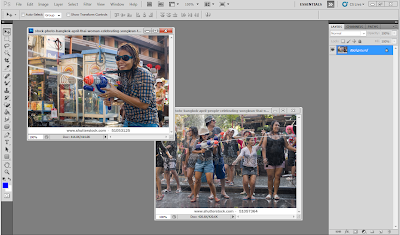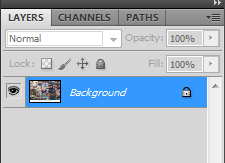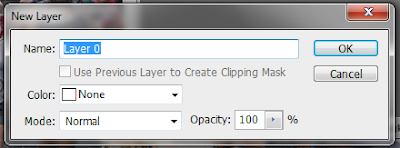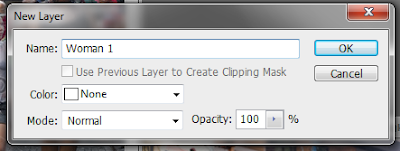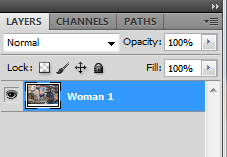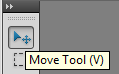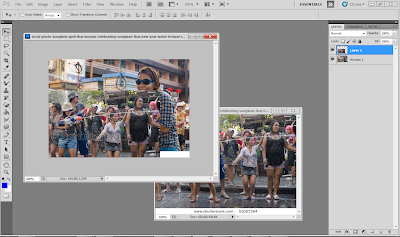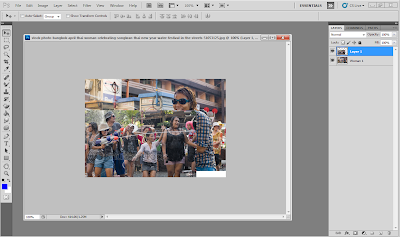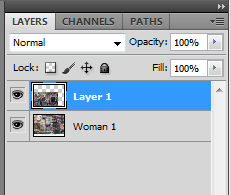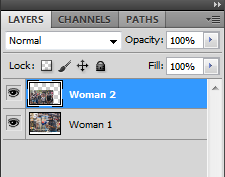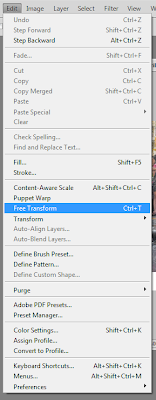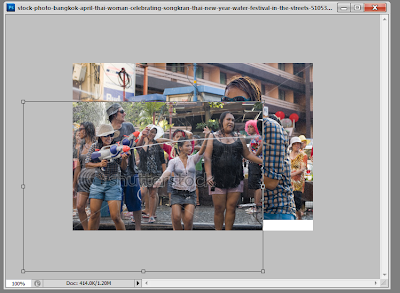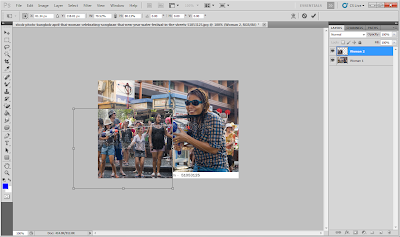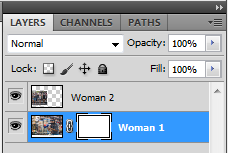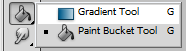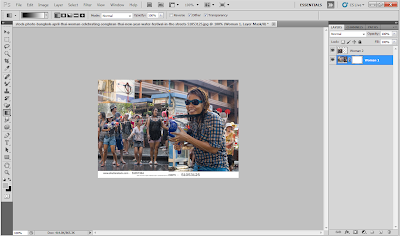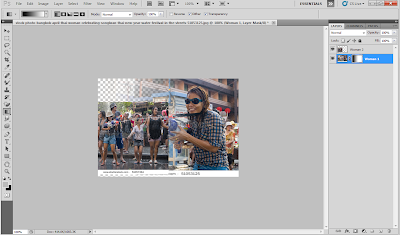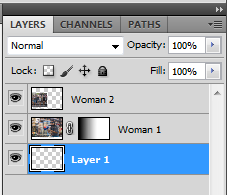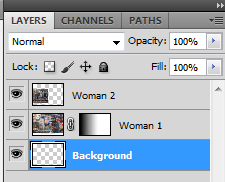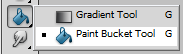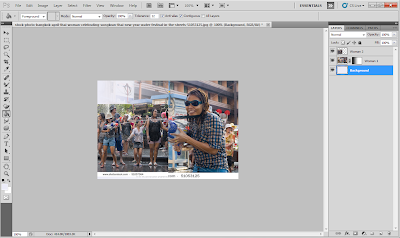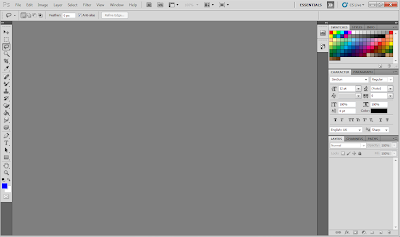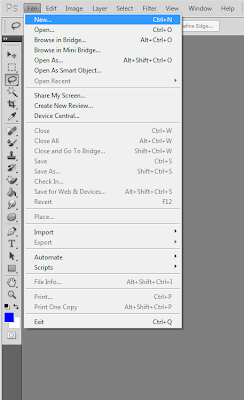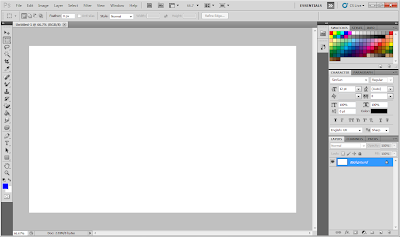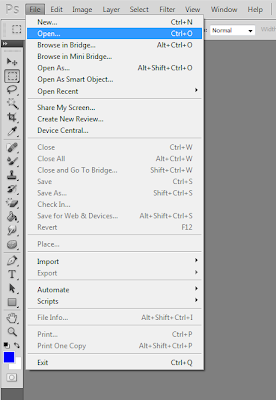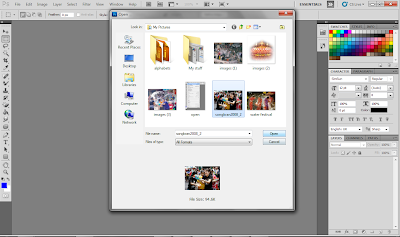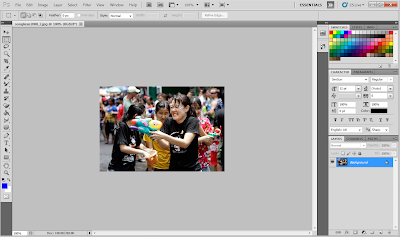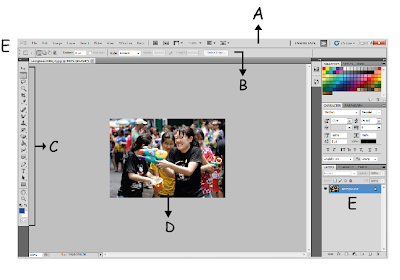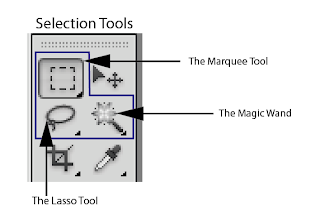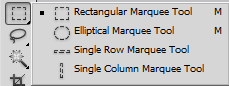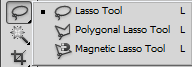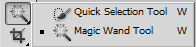'Loi' means " to float " and 'Krathong" means a raft. Loi Krathong is probably the most picturesque and beautiful of all Thai celebrations.
Have a look on the images.
What is Loi Krathong Festival?
As the full moon of the twelfth lunar month (usually in mid-November) lights up the night sky, throughout the Thai kingdom, hundreds of thousands of ornately-decorated krathong or traditional banana leaf floats are set adrift in rivers and waterways in a spell-binding ritual called " Loi Krathong ". The tradition of this festival we know today has evolved from the royal rituals of the early Rattanakosin period in which several types of lanterns were set afloat in the Chao Phraya River and its waterways.
How to participate in the festival?
The Loy Krathong ritual is a simple one. One needs only to light the candles and the joss sticks, make one's wishes and let it float away with the current of a river or a canal. On that day, thousands of people will gather beside the canals and rivers. With krathong in hands, they light the candle, put some coins in the krathong and silently make a wish, and carefully place their krathongs in the water and release them to the current.
They watch intently as the float drifts silently downstream, hoping that the candle will not go out. Its flame is said to signify longevity, fulfillment of wishes and release from sins. Altogether it is considered a romantic night for couples or lovers. Couples who make a wish together on Lay Krathong are thought to stay together in the future.
It is an interesting and meaningful festival.
I will considered to do this festival.
But, I will search again to find a better festival which I think that can present it well.^^
Hope you guys enjoy reading and gain some extra knowledge about those festivals in my blog.~

.jpg)
.jpg)
.jpg)
.jpg)
.jpg)
.jpg)
.jpg)
.jpg)